
Beginning GIMP: From Novice to Professional 2nd Ed 232
r3lody writes "An extremely large amount of the information we get on a daily basis comes from what we see. Imagery is therefore very important to those who want to communicate with us. When computers had advanced enough to be able to process images in a digital fashion, the market opened up for programs that could manipulate them in many ways. While many professionals would opt for the paid programs, there is a free alternative: GIMP (Gnu Image Manipulation Program). The only stumbling block is learning how to use it properly. That is where Beginning GIMP: From Novice to Professional, Second Edition by Akkana Peck comes in." Read below for the rest of Ray's review.
I first attempted to use GIMP to fix a photograph or two of mine, but was quickly bogged down in the many options available in the program. That is why I was happy to get my hands on a copy of Beginning GIMP. The book is based mainly on GIMP 2.4, but the author included a preview of GIMP 2.6 in Appendix D. When I downloaded the latest verson of GIMP from gimp.org, I received GIMP 2.6.0. So I used the PortableApps version of GIMP (2.4.6) on Windows XP while reviewing the book and found only minor variations from the text.
| Beginning GIMP: From Novice to Professional, Second Edition | |
| author | Akkana Peck |
| pages | 584 |
| publisher | Apress |
| rating | 8/10 |
| reviewer | Ray Lodato |
| ISBN | 1430210702 |
| summary | An easy-to-read, fairly complete introduction to image processing with GIMP |
One thing that strikes you as you open the book is the extensive use of color. Most texts are black-and-white throughout, but here you are presented with a pleasantly colorful tome. To follow the examples as best as I could, I downloaded the images available on the gimpbook.com web site. Although the images are supposed to be for the 2nd edition, several of those shown in the text for demonstrations purposes are not included. It appears that the images for the tools new to GIMP 2.4 are missing from the web site. This is surprising, since the 1st edition of the book covered version 2.4, so you would expect the images to be there.
The book begins by giving the reader a brief tour of the three main windows of GIMP: the Toolbox window, the Layer/Channels/Path/Undo window, and the Image window. Some basic navigation is presented, along with tear-off menus and how to modify tool placement. It concludes with a simple project layering a small image onto a larger one was given. Unfortunately, the files supplied from the web site did not include the PNG file used in the text, so it's difficult to reproduce the picture as shown. I later found the missing image in a GIMP-format file called wilber.xcf.gz. Unfortunately, xcf files are not discussed until the next chapter.
After the simple introduction, the author, Akkana Peck, gets into the most common adjustments a beginning user might need: re-sizing, cropping, rotating, brightening and darkening, and fixing red-eye. Each manipulation is presented with careful step-by-step instructions. I was able to match the pictures shown in the book, providing me with a level of comfort that I was learning the right way to fix photos.
One of the most common and useful methods of altering photographs uses the concept of layers. Layers act like cinematic cels, being mostly transparent with some opaque portions to lay on top of other layers. Chapter 3 gives a clear description of how to use layers to make changes. Two sample projects use layers to add text and another image to an existing photo, and to create an animated GIF using a series of layers for each frame of the animation. While I found minor differences between the text and the version of GIMP I used, I had no real problem understanding how the concept is applied.
You will probably need to do some freehand drawing from time to time, and chapter 4 covers the tools you'll need. While these tools are familiar to anyone who has used a basic painting program like Microsoft Paint, there are enough differences in how they are applied to warrant their own chapter. After creating some basic shapes (rectangle and circles), outlining and filling them, the author explores various fills and patterns. The chapter ends with a tutorial of creating a tree in a planter box, using just the drawing tools.
Every tool you use in GIMP works on the current selection. Knowing how to select just the parts of the image you want affected is important to getting the results you want. The author devotes an entire chapter to the numerous ways to select areas, add to or subtract from the selections, and fine-tuning them to only touch the parts you want touched. Basic rectangle, ellipse, and free-hand selections are followed by more sophisticated methods including the intelligent scissors and SIOX (Simple Interactive Object Extraction). The book also shows how to save selections as channels, so you can return to them in future editing sessions.
Sometimes, however, all you really need to do is a little touch-up on a photograph. Is someone's face in shadow or too much sun? Did you wish to get rid of some little irritating extra in a photo? Maybe you just wanted to draw attention to one subject and blur out the rest. Chapter 6 provides the information on how to make these basic adjustments. Darkroom techniques called dodging and burning provide minor adjustments to brightness, while cloning and healing can completely eradicate unwanted portions of the image. To draw attention to portions of the picture, you can enhance it using the blur and sharpen tools.
In addition to simple adjustments, GIMP offers a plethora of various tools to modify or create images. Under the Filters menu, you will find a large selection of tools. When I first looked, I felt that there were so many, who would need all of them? In the Filters and Effects chapter, Akkana Peck goes through them all, showing how they can be used to enhance your image. Because there are so many, she does not provide examples of each effect, but each one is described and you are encouraged to play. Remember, Undo is your friend here!
Chapter 8 delves into a very important aspect of your photos and drawings — the colors. First, the concepts of the RGB (Red-Green-Blue) and CMY (Cyan-Magenta-Yellow) colorspaces are described, followed by the HSV (Hue-Saturation-Value) space. A lot of time is used reviewing how these different colorspaces are used, and how they can be manipulated. The tools for breaking the image into its component layers, and demonstrations on how manipulating them can enhance your photo follow. The chapter concludes with some discussion on color profiles.
Now that you've learned quite a few niceties of GIMP, you need to learn more advanced techniques. The next two chapters go into more detail about drawing and compositing. The chapter on Advanced Drawing covers three main topics: mask and layer modes, realism using perspective and shading, and making new brushes, patterns and gradients. The Layer Mode section is the most interesting, showing how blending layers using various modes other than simple overlays can produce interesting effects. There are a number of examples, all easily followed and replicated. Once you've got a basic understanding of the advanced drawing techniques, it's time to put them to use on photographs. The chapter on Advanced Compositing shows how to use layer modes to play with images to improve their looks. You can brighten images, improve contrast, create eerie landscapes, fix noisy photos, and create panoramas, all using various layer modes. Many examples are shown, so you can get a good feel for the technique.
GIMP plug-ins provide automated tasks for the user. In fact, a number of GIMP's tools are provided by plug-ins. A variety of languages is supported. Plug-in scripts can be written in Scheme (the default — always installed), Python, and Perl (if available on your computer). If you need greater speed, you can write a plug-in in C. Chapter 11 uses the sphere plug-in as an example. Xtns — Misc — Sphere creates a sphere on a solid background. Akkana explains how to modify the script to provide a transparent background. A full discussion of the programming of the original script follows. Each step is carefully explained so only a minimal amount of programming background is needed to understand the concepts. Finally, examples in Python, Perl and C round out the chapter. Also included are explanations of how to find plug-ins and help on callable routines.
Unfortunately, there is so much to GIMP that one medium-sized book cannot contain it all. There is a potpourri of topics in the final chapter, including printing, scanning, setting preferences and the configuration files. The chapter ends with information on where to go for more help, source code, and images.
The appendices offer information on how to get and install GIMP, how to install it on older systems, and how to build it from source. Naturally, GIMP is always evolving, and Appendix D offers a list of enhancements in GIMP 2.6 that were not incorporated into the main text.
Over the course of reading the book, I had very little trouble reproducing the examples as demonstrated. I must admit that, despite the book's subtitle: From Novice to Professional, I am now at best an intermediate user. The depth of the capabilities available within GIMP is much deeper than the author could provide in the text. At almost 600 pages, this book is just about the right size, and provides the right amount of instruction for most people. The Additional Topics chapter provides information and links for further study and training, for those so inclined. If you are a beginner to image manipulation, and want to get fairly proficient with GIMP, then definitely get Beginning GIMP. It's not leaving my desk any time soon.
You can purchase Beginning GIMP: From Novice to Professional, Second Edition from amazon.com. Slashdot welcomes readers' book reviews -- to see your own review here, read the book review guidelines, then visit the submission page.
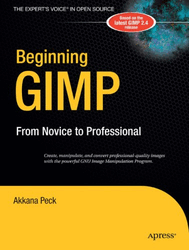
Such a useful tool (Score:3, Informative)
It's really interesting how professionals pretty much ignore the GIMP in favor of Photoshop.
Both toolkits have plenty of features, and GIMP certainly has many of the necessary features the Photoshop has provided for a while. Layers, filters, etc, GIMP has many of them. And support for plug-ins also helps make the case for the image editor.
But in the end, professionals use Photoshop. It would be a pleasant surprise to hear that the last chapter of the book "Beginning GIMP: From Novice to Professional" was dedicated to the purchasing of Photoshop.
Re:Call me gimpy... (Score:5, Informative)
Re:I like GIMP (Score:5, Informative)
It has nice scripting and batch capabilities, if you're dorky enough to like script-fu or Python. Ars had a nice review of 2.6.4 recently:
http://arstechnica.com/media/news/2009/01/gimp-2-6-review.ars [arstechnica.com]
They compare it to photoshop and list a few areas where they think it is ahead. The last page has a set of good/bad/ugly bullet points.
Re:Why use Gimp ? (Score:4, Informative)
fwiw, you can *use* picasa on linux. google offers a standalone package for the installation. i use GNOME so i went with picasa instead of digikam a while back, since it offers all I need for basic retouching and effects.
Re:I like GIMP (Score:4, Informative)
I also like the fact that Gimp has a sensible, single undo system instead of the undo/redo-history state duality in Photoshop. Granted, the history does offer some stuff like multiple states, history brush etc that afaik isn't in Gimp.
I'd probably find Gimp too limiting to go back to, now that I'm used to Photoshop, especially since X11 seems kind of iffy under OSX. If I didn't have Photoshop I'd probably use Pixelmator, but that's Mac only, so probably not an option for most.
As an extremely casual follower of the gimp-dev mailing list, I also feel a certain amount of antipathy towards the developers, who a lot of the time seem to make things different from Photoshop just because they can. Like it or not, Photoshop is the de facto standard for image editing, and what many of your potential users will be familiar with. If someone complains that say, the controls for the unsharp mask filter are hard to use compared to what he's used to, the correct response should be to help him out, and maybe think about how you can make them easier, not flame him.
On the other hand, people like the Pixelmator devs, the core Blender developers (who admittedly do get a lot of, in my opinion misguided, flak for the user interface of their program..) and yes, Adobe too, all seem to understand that if their apps are to function as tools for artists, then they should see themselves first and foremost as servants to the artists.
Re:Gimp doesn't need a book (Score:1, Informative)
And just what do you think is "improper" about the one it has now?
the multiple windows. It interferes with multiple desktops, other app windows and some focus policies, that regularly get me to select the wrong image or present the options for a tool in a window below the image (so I go window hunting). ... Photoshop.
And yes, I use only Gimp, have used it for numerous many projects, I use more than the average 25% of its features, know many keyboard shortcuts, and am a total Linux fan (have nothing else at home).
It should be a docking app, like Eclipse, Kdevelop, Karbon, and
Re:First 5 Chapters (Score:1, Informative)
Press "F".
Works in CS3 and 4, probably also older versions, but that's too far back for me to remember.
Re:Subtitle is misleading. (Score:4, Informative)
1. Color-managed workflow - a must for even a serious amateur
2. Proper printing (see also 1)
3. No need to spend numerous hours learning a new UI and workflow
4. A massive library of plugins
5. Built-in stitching (used by landscape pros)
6. GIMP probably doesn't have Smart Filters and some other advanced doodads which have made later CS versions indispensable for those (admittedly few people) who know how to use them
I used GIMP when I really wanted to move entirely to Ubuntu. But points 1, 2 and 6 broke GIMP for me. I hate sticking to XP just so I can have PS, but that's the price I have to pay to have proper photo editing.