
Beginning GIMP: From Novice to Professional 2nd Ed 232
r3lody writes "An extremely large amount of the information we get on a daily basis comes from what we see. Imagery is therefore very important to those who want to communicate with us. When computers had advanced enough to be able to process images in a digital fashion, the market opened up for programs that could manipulate them in many ways. While many professionals would opt for the paid programs, there is a free alternative: GIMP (Gnu Image Manipulation Program). The only stumbling block is learning how to use it properly. That is where Beginning GIMP: From Novice to Professional, Second Edition by Akkana Peck comes in." Read below for the rest of Ray's review.
I first attempted to use GIMP to fix a photograph or two of mine, but was quickly bogged down in the many options available in the program. That is why I was happy to get my hands on a copy of Beginning GIMP. The book is based mainly on GIMP 2.4, but the author included a preview of GIMP 2.6 in Appendix D. When I downloaded the latest verson of GIMP from gimp.org, I received GIMP 2.6.0. So I used the PortableApps version of GIMP (2.4.6) on Windows XP while reviewing the book and found only minor variations from the text.
| Beginning GIMP: From Novice to Professional, Second Edition | |
| author | Akkana Peck |
| pages | 584 |
| publisher | Apress |
| rating | 8/10 |
| reviewer | Ray Lodato |
| ISBN | 1430210702 |
| summary | An easy-to-read, fairly complete introduction to image processing with GIMP |
One thing that strikes you as you open the book is the extensive use of color. Most texts are black-and-white throughout, but here you are presented with a pleasantly colorful tome. To follow the examples as best as I could, I downloaded the images available on the gimpbook.com web site. Although the images are supposed to be for the 2nd edition, several of those shown in the text for demonstrations purposes are not included. It appears that the images for the tools new to GIMP 2.4 are missing from the web site. This is surprising, since the 1st edition of the book covered version 2.4, so you would expect the images to be there.
The book begins by giving the reader a brief tour of the three main windows of GIMP: the Toolbox window, the Layer/Channels/Path/Undo window, and the Image window. Some basic navigation is presented, along with tear-off menus and how to modify tool placement. It concludes with a simple project layering a small image onto a larger one was given. Unfortunately, the files supplied from the web site did not include the PNG file used in the text, so it's difficult to reproduce the picture as shown. I later found the missing image in a GIMP-format file called wilber.xcf.gz. Unfortunately, xcf files are not discussed until the next chapter.
After the simple introduction, the author, Akkana Peck, gets into the most common adjustments a beginning user might need: re-sizing, cropping, rotating, brightening and darkening, and fixing red-eye. Each manipulation is presented with careful step-by-step instructions. I was able to match the pictures shown in the book, providing me with a level of comfort that I was learning the right way to fix photos.
One of the most common and useful methods of altering photographs uses the concept of layers. Layers act like cinematic cels, being mostly transparent with some opaque portions to lay on top of other layers. Chapter 3 gives a clear description of how to use layers to make changes. Two sample projects use layers to add text and another image to an existing photo, and to create an animated GIF using a series of layers for each frame of the animation. While I found minor differences between the text and the version of GIMP I used, I had no real problem understanding how the concept is applied.
You will probably need to do some freehand drawing from time to time, and chapter 4 covers the tools you'll need. While these tools are familiar to anyone who has used a basic painting program like Microsoft Paint, there are enough differences in how they are applied to warrant their own chapter. After creating some basic shapes (rectangle and circles), outlining and filling them, the author explores various fills and patterns. The chapter ends with a tutorial of creating a tree in a planter box, using just the drawing tools.
Every tool you use in GIMP works on the current selection. Knowing how to select just the parts of the image you want affected is important to getting the results you want. The author devotes an entire chapter to the numerous ways to select areas, add to or subtract from the selections, and fine-tuning them to only touch the parts you want touched. Basic rectangle, ellipse, and free-hand selections are followed by more sophisticated methods including the intelligent scissors and SIOX (Simple Interactive Object Extraction). The book also shows how to save selections as channels, so you can return to them in future editing sessions.
Sometimes, however, all you really need to do is a little touch-up on a photograph. Is someone's face in shadow or too much sun? Did you wish to get rid of some little irritating extra in a photo? Maybe you just wanted to draw attention to one subject and blur out the rest. Chapter 6 provides the information on how to make these basic adjustments. Darkroom techniques called dodging and burning provide minor adjustments to brightness, while cloning and healing can completely eradicate unwanted portions of the image. To draw attention to portions of the picture, you can enhance it using the blur and sharpen tools.
In addition to simple adjustments, GIMP offers a plethora of various tools to modify or create images. Under the Filters menu, you will find a large selection of tools. When I first looked, I felt that there were so many, who would need all of them? In the Filters and Effects chapter, Akkana Peck goes through them all, showing how they can be used to enhance your image. Because there are so many, she does not provide examples of each effect, but each one is described and you are encouraged to play. Remember, Undo is your friend here!
Chapter 8 delves into a very important aspect of your photos and drawings — the colors. First, the concepts of the RGB (Red-Green-Blue) and CMY (Cyan-Magenta-Yellow) colorspaces are described, followed by the HSV (Hue-Saturation-Value) space. A lot of time is used reviewing how these different colorspaces are used, and how they can be manipulated. The tools for breaking the image into its component layers, and demonstrations on how manipulating them can enhance your photo follow. The chapter concludes with some discussion on color profiles.
Now that you've learned quite a few niceties of GIMP, you need to learn more advanced techniques. The next two chapters go into more detail about drawing and compositing. The chapter on Advanced Drawing covers three main topics: mask and layer modes, realism using perspective and shading, and making new brushes, patterns and gradients. The Layer Mode section is the most interesting, showing how blending layers using various modes other than simple overlays can produce interesting effects. There are a number of examples, all easily followed and replicated. Once you've got a basic understanding of the advanced drawing techniques, it's time to put them to use on photographs. The chapter on Advanced Compositing shows how to use layer modes to play with images to improve their looks. You can brighten images, improve contrast, create eerie landscapes, fix noisy photos, and create panoramas, all using various layer modes. Many examples are shown, so you can get a good feel for the technique.
GIMP plug-ins provide automated tasks for the user. In fact, a number of GIMP's tools are provided by plug-ins. A variety of languages is supported. Plug-in scripts can be written in Scheme (the default — always installed), Python, and Perl (if available on your computer). If you need greater speed, you can write a plug-in in C. Chapter 11 uses the sphere plug-in as an example. Xtns — Misc — Sphere creates a sphere on a solid background. Akkana explains how to modify the script to provide a transparent background. A full discussion of the programming of the original script follows. Each step is carefully explained so only a minimal amount of programming background is needed to understand the concepts. Finally, examples in Python, Perl and C round out the chapter. Also included are explanations of how to find plug-ins and help on callable routines.
Unfortunately, there is so much to GIMP that one medium-sized book cannot contain it all. There is a potpourri of topics in the final chapter, including printing, scanning, setting preferences and the configuration files. The chapter ends with information on where to go for more help, source code, and images.
The appendices offer information on how to get and install GIMP, how to install it on older systems, and how to build it from source. Naturally, GIMP is always evolving, and Appendix D offers a list of enhancements in GIMP 2.6 that were not incorporated into the main text.
Over the course of reading the book, I had very little trouble reproducing the examples as demonstrated. I must admit that, despite the book's subtitle: From Novice to Professional, I am now at best an intermediate user. The depth of the capabilities available within GIMP is much deeper than the author could provide in the text. At almost 600 pages, this book is just about the right size, and provides the right amount of instruction for most people. The Additional Topics chapter provides information and links for further study and training, for those so inclined. If you are a beginner to image manipulation, and want to get fairly proficient with GIMP, then definitely get Beginning GIMP. It's not leaving my desk any time soon.
You can purchase Beginning GIMP: From Novice to Professional, Second Edition from amazon.com. Slashdot welcomes readers' book reviews -- to see your own review here, read the book review guidelines, then visit the submission page.
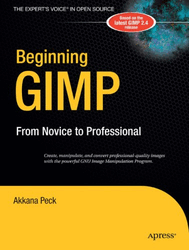
Why use Gimp ? (Score:4, Interesting)
What the author of the review doesn't explain is the niche Gimp fills.
- Why use such a complex piece of software for fixing red-eye or cropping?
- Why one needs to use PS for certain prepress jobs.
- Why one should use Film-Gimp (Cinepaint) for its 16-bit deep editing abilities.
Gimp is not appropriate for every job, just like Perl or C++ have niches, and a review should explain what the appropriate tasks are.
Comment removed (Score:5, Interesting)
Re:Such a useful tool (Score:5, Interesting)
There are some pretty big differences between GIMP and Photoshop that aren't apparent to hobbyists and casual users. Yes, GIMP has layers. However it doesn't have the extensive real-time editable and dynamic layer effects that Photoshop has. Common steps like adding an inner-glow and/or shadow in GIMP are awkward compared to Photoshop. That's not a big deal if you do it once in a while. If you do it all day long it's a pain in the ass and a waste of time.
I could go on and on as to where Gimp falls short compared to Photoshop, but in the end I still LIKE the GIMP. It is a good tool for MOST people and certain jobs. It just doesn't work well with my work flow (most of the time). I've still put in 100's of hours using GIMP and I'm not afraid of using it or relearning how to do something, but at the end of the day you need to choose the best tool for the job and for most "professionals" Photoshop is the better tool.
Re:Why use Gimp ? (Score:5, Interesting)
Re:Gimp doesn't need a book (Score:4, Interesting)
Just because it does not have an MDI it doesn't mean the GUI is bad.
This is true as far as it goes. MDI is a blight on UI design that belongs in the dustbin of history. However...
Gimp's interface follows a common pattern amongst *nix software -- or what they used to look like. ...just because it follows patterns established on systems that were never designed for GUIs in the first place and never really "got" the concept for years even after the introduction of X11 doesn't mean the UI is good. GIMP has made great strides in usability since 1.0, but it still has quite a long way to go. There's a reason it was, and still is to some degree, the poster child for bad GUIs on Linux.
Subtitle is misleading. (Score:5, Interesting)
Sorry no, but in your dreams. GIMP is not a professional tool -- very far from it. It's has little more functionality than Elements. It lacks essential professional tools. It's worthless to a professional.
Perhaps the subtitle should be "From Novice to Enthusiastic Amateur".
Re:I like GIMP (Score:4, Interesting)
GIMP has come a long way you should try it now, and for me running CS3 there is a function in GIMP (I think it's MathMap)that Adobe didn't have (it's in CS4 now) but it was a math like function that created pretty interesting photos.
Tons of plug ins now, a lot of added functionality and as the other person said it's free and you can use the source as you see fit.
Re:Gimp Rocks! (Score:4, Interesting)
I quite often get the source package and make changes to make it more effective. This is something you can't do with PS or other closed source. I think this is the greatest advantage , if you are a programmer and graphics artist.
Here is a link to gimp FFT if anybody might find it interesting.
http://en.wikibooks.org/wiki/The_GIMP/Remove_coherent_noise [wikibooks.org]
gimp FFT [wikibooks.org]
Re:Such a useful tool (Score:1, Interesting)
But in the end, professionals use Photoshop.
Simply using Photoshop because it's Photoshop and "it's what the professionals use" is dumb, and a follow of blind faith. The company I work for has been using GIMP more often for our projects, and our clients don't know the difference. The end result looks exactly the same. I don't doubt that we will drop Photoshop altogether once our licensing expires.
Re:If GIMP had a decent GUI... (Score:3, Interesting)
I've been advocating for YEARS for Adobe to sell Linux boxen with CS locked on and pre-installed.
Adobe has a long history of hatred for Free software going way, way back to ghostscript. The hatred is born from the fact that they can't IP litigate Free software to a certain death like they have most graphics software innovators.
Re:Gimp doesn't need a book (Score:3, Interesting)
Re:If GIMP had a decent GUI... (Score:3, Interesting)
Of course it strikes a nerve.
For as long as people have been complaining about the gimp UI, pro-gimpers have been saying "that's how linux UIs work, it's better, get over it and get a virtual desktop to manage the windows"
They can't for the life of them figure out why prospective users aren't eating that up, as opposed to (quite reasonably imo) wanting a UI consistent with the majority of other ones the users work with.
For the record I do use Gimp, but I quite regularly feel as if I'm fighting with the interface to get something done, or having to make lots of extra clicks to deal with window focus changes.
Re:Call me gimpy... (Score:2, Interesting)
This seems like about twice as many steps as it should be.
Is there a technical reason for making it be regarded as creating a path from a selection and then filling it, rather than say something like this:
1) Ellipse tool (optional checkbox to force ellipse to be circular, brush size, hardness, etc)
2) Click on center point of ellipse, drag out to desired dimension, release
3) Ellipse gets painted with whatever color you have in the palette
Re:Great book (Score:1, Interesting)
Accidentally modded this informative. I'd rather not mod something up that is advertising violation of copyright.
Re:If GIMP had a decent GUI... (Score:1, Interesting)
Adobe is just plain stupid by not porting to linux.
We have lots of clients stuck on CS2 and majority of their IT expenses are going to windows-related stuff like volume licensing and whatnot. They'd migrate to linux and CS4 right now if it would be possible.
GIMP vs Photoshop (Score:3, Interesting)
It's really interesting how professionals pretty much ignore the GIMP in favor of Photoshop.
One reason is because GIMP does not do 16 never mind 24 or 32 bits per colour channel. While GIMP's 8 bits per channel works for the web it does not cut it for print. CYMK, cyan, yellow, magenta, and black, output is also needed for print. I think GIMP 2.6 added it but older versions do not offer it. Without these two capabilities, which are important for many pros, pros have little reason to use GIMP.
On the other hand CinePaint [cinepaint.org] does do them. However many graphics/photography pros use Macs and CinePaint doesn't work well in OS X.
Falcon
Re:Gimp doesn't need a book (Score:2, Interesting)
You apparently need a better window manager.
If you find it interfering with other app windows, put all your GIMP windows on a separate desktop.
Please, please, please no. The fewer of those created, the sooner we can abandon that broken stinking wreck of an interface concept called "MDI".
GIMP isn't really made for creating images. (Score:3, Interesting)
It says right there in the name it's for manipulation, not drawing/painting.
Neither was Photoshop, and it's in the name too, "photo". Photoshop was first programmed by a programmer who was an amateur photographer and wanted a way to edit photos.
Falcon